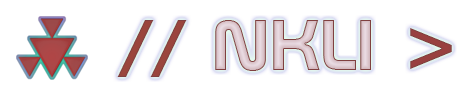Getting started
Nigiri is a complex, full-stack lighting solution. As such, there are several steps in the initial setup of your project.
Video walkthrough is available here
Before importation
The project Colour Space must be set to Linear.
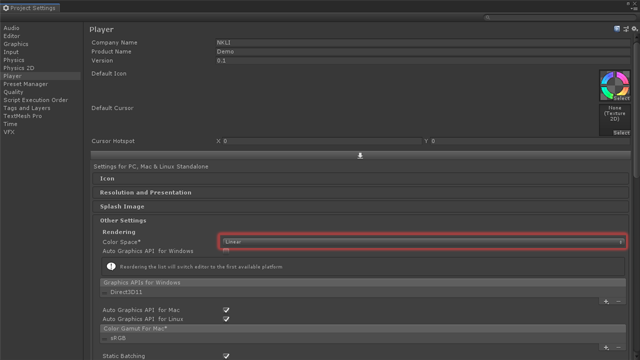
You may now import the package
This package uses multiple plugins which may also be in use by other assets.
If compilation errors result, they may be safely deleted from the Plugins/ directory to enable use of the existing copy.
After importation
To ensure the shaders are included in Standalone builds. You must include ‘ShadersForBuildInclusion’ in the Preloaded Shaders list within the project's graphics settings.
This is found within the Nigiri asset path.
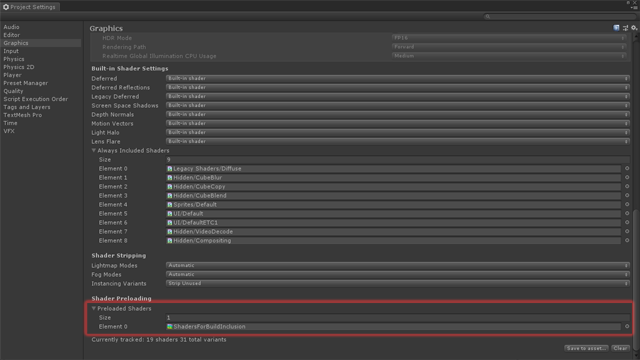
Initial Scene setup
Please scroll to the bottom for the Easy Scene Setup function, which does this work for you.
To set up Nigiri within your scene. You must:
- Ensure the main camera is tagged as ‘MainCamera’.
- Rendering path is set to ‘Deferred’. Note, forward rendering is not supported at this time.
- Allow HDR must be enabled.
Next, you must drag the Nigiri Manager prefab into your scene hierarchy. This is again found in the Nigiri asset path.
- Select the Nigiri Manager prefab within your scene, set the Area Size to the world-space size of your scene, which contributes and receives GI.
- You must have a Directional Light in your scene, even if your scene does not otherwise require one. It can be disabled if that is the case.
- Add the Nigiri_VolumetricLight component to the light.
- Add the Nigiri_Camera component to your main camera.
Mesh data within your project must be imported with the read/write flag enabled. As there may be hundreds or thousands of meshes in a scene with varying read/write flags to manipulate. An easy function has been provided to do this work for you.
- Re-import your meshes with the read/write flag enabled by using the menu item ‘Tools/Nigiri/Re-import scene meshes with read flags enabled'.
The Mesh Encoder
Each prefab/object/mesh in your scene which contributes towards the GI must have a Nigiri_MeshEncoder component added.
These are individually responsible for voxelizing the associated mesh and inserting into the octree.
- First, ensure your static objects are appropriately marked as static in the Editor. When initially added, the Mesh Encoder respects the existing scene settings.
Easy Scene Setup function
Given the complexity of setting up Nigiri in a complex scene with many hundreds or thousands of objects. Some easy setup functions have been provided to do this work for you.
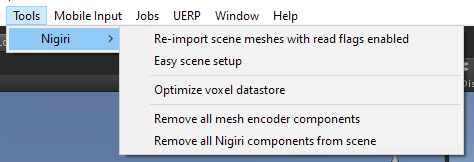
- Ensure the main camera is tagged as ‘MainCamera’.
- Click ‘Easy scene setup’ within the menu.
This will setup your scene with sane defaults, performing most of the work for you.